Here are some instructions for downloading and opening a .zip file on Windows, Gnu/Linux and Mac OS respectively.
Windows
- Download the file by clicking (or double clicking) on the link.
- Find the file, for example, it may be in your “downloads” folder.
- Right Click on the .zip file and select “Extract All”
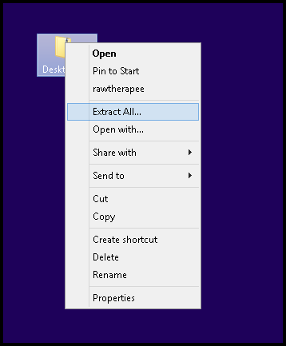
- If this fails download 7-zip from https://www.7-zip.org/download.html (the 32 bit exe file should work on all windows installations) and run the installer file.
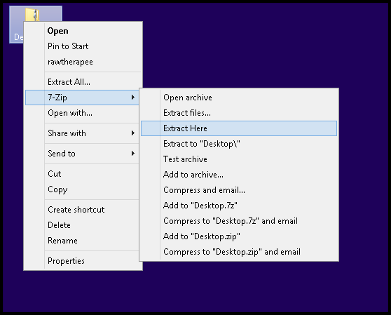
- Once the install has completed, right click on the file, move down to the 7-zip sub-menu and select ‘extract here’.
Gnu/Linux
- Download the file by clicking (or double clicking) on the link.
- Find the file, for example, it may be in your “downloads” folder.
- Right click on the zip file and select ‘Open with Archive Manager.’
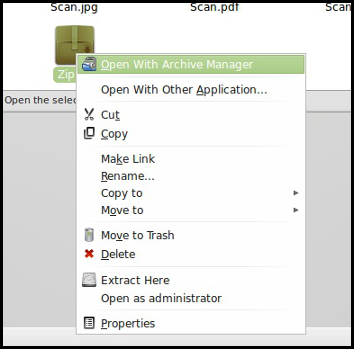
- Click on the Extract button.
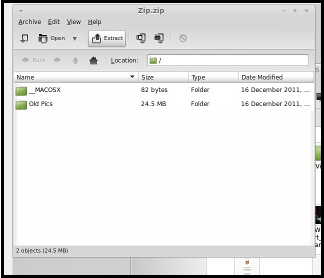
- Select the location to which you wish to extract the file and select ‘Extract.’
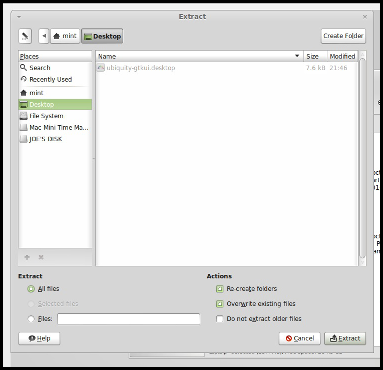
Mac OS
- Download the file by clicking (or double clicking) on the link.
- Find the file, for example, it may be in your “downloads” folder.
- Double-click the .zip file. This should automatically activate a built-in extraction program.
- If the above fails, head to https://www.zipeg.com/ and download the the Mac OS installer.
- After installation, right click on the or left click whist holding down the Apple key and select open with and then select Zipeg.
